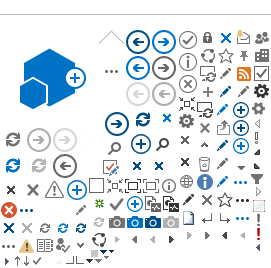Talking word processing software programs provide speech feedback as the text is being typed. The student may choose to hear each letter, word, sentence, and/or paragraph as it is typed. The type of feedback that is provided is set in the speech menu of the program. This multi-sensory feedback assists students in identifying and correcting grammar and spelling errors. The programs also contain a talking spell check that is beneficial to many students.
Talking word processing software offers adjustments such as enlarging the size of the text, changing the color of the foreground/background and highlighting the text as it is read to assist students in tracking and following along with the text.
There are a couple of ways to enable Microsoft Word to have text-to-speech. First, the Language Bar can be opened and will allow the student to have text read aloud. However, the Language Bar text-to-speech does not highlight word by word. The free plug-in, WordTalk (distributed by The Call Centre) inserts a toolbar into Microsoft Word that enables it to have many of the same features as talking word processing software, such as highlighting word by word. As this free program adds text-to-speech, inserts a toolbar, and also highlights word by word as it reads, it is often more desirable than using the Language Bar. The drawback to both the Language Bar and WordTalk is that neither will provide text-to-speech as the student types.
Talking word processing software programs are beneficial for students who experience difficulty editing their written composition. When editing their own written communication, they often read what they thought they wrote, and therefore do not catch their errors. Talking word processing software gives these students the opportunity to hear exactly what they wrote. These students are then able to edit their writing.